Most people don’t think about it, but your computer needs regular care if you want it to keep running smoothly. Like any piece of equipment, neglect it long enough and you’ll notice the performance drop—sometimes slowly, sometimes all at once.
The tricky thing with computers is that maintenance isn’t always about dusting or being gentle with the hardware (though that’s important, too). A big part of keeping a PC healthy comes down to software—removing clutter, streamlining what’s running, and making sure you’re not carrying around years’ worth of unused programs.
A lot of us fall into the trap of assuming our PCs will just keep working exactly the same forever. But that’s not reality. Over time, things pile up—background apps, leftover files, and unnecessary processes all start dragging your system down.
That’s why I set aside time at least once a year—ideally more—to give my Windows 11 machine a proper deep clean. It’s like spring cleaning for your computer. Here’s how I tackle it.
Step 1: Remove What You Don’t Use
You could uninstall programs through the standard Settings menu in Windows, but I’ve found a much better way: a free tool called BCUninstaller.
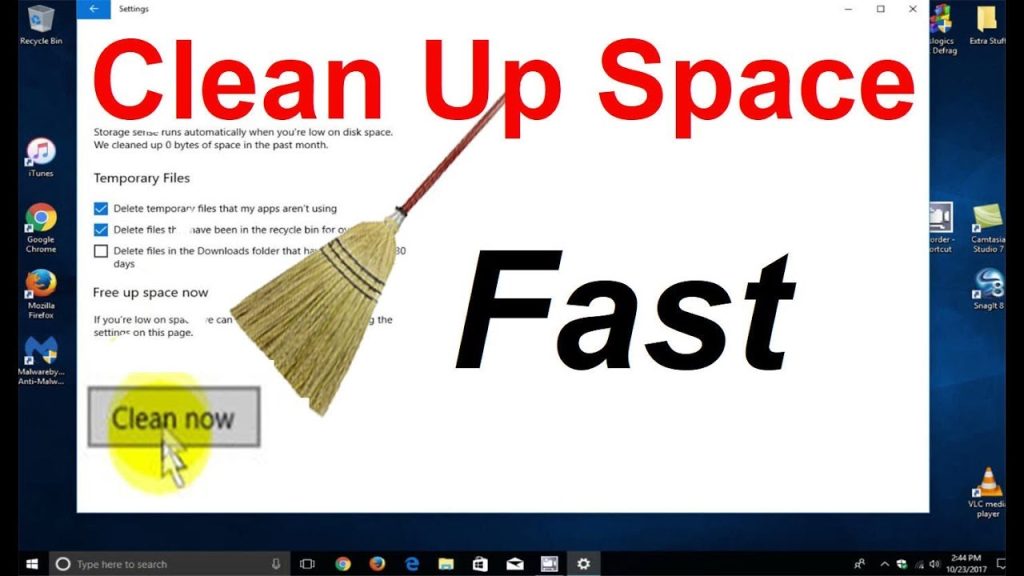
Why bother with a third-party program? Because BCUninstaller doesn’t just see the typical software installed on your PC—it also detects apps installed via package managers like Chocolatey, Microsoft Store apps, and even portable apps you might have scattered across your folders. You can configure it to scan specific locations so nothing is missed.
The “B” stands for “bulk,” and that’s the magic here—you can queue up a bunch of unwanted apps and remove them all in one go.
Step 2: Let It Do the Heavy Lifting
Once you’ve selected what to remove, there’s an Uninstall quietly option that attempts to remove programs without popping up constant confirmation windows. This is perfect if you want to start the process and step away for a while.
BCUninstaller is smart enough to warn you about any programs that can’t be quietly removed, so it handles those first. After that, you can leave it running without worrying it’ll stop halfway through waiting for a click.
Step 3: Clean Up the Leftovers
Here’s where BCUninstaller really shines—after uninstalling, it can automatically search for leftover files, folders, and registry entries related to the removed apps. This step clears out the digital cobwebs and helps prevent unnecessary background clutter from slowing things down.
After this kind of cleanup, my PC always feels noticeably snappier. It’s a simple, once-a-year ritual that keeps my system fresh, responsive, and ready for another year of work.